Advanced Sets
This help page shows you how to get the most out of programming sets in your workouts:
- Duplicate the set.
- Cut, copy, paste one or more sets in Edit mode.
- Create supersets of two or more sets to track sets that are intended to be done back-to-back.
Duplicate a set
If you want to duplicate a single set a number of times, tap the “duplicate set” button on the left side of the set row in the sessions view to duplicate it once.
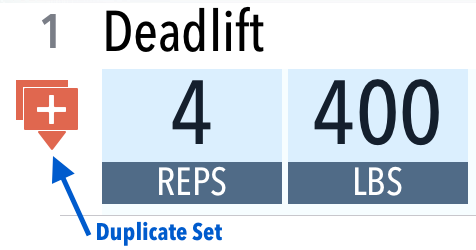
The set will be duplicated and placed immediately under the original set. Tap again to duplicate once more. Repeat this for the total number of desired sets.
Cut, Copy, Paste
Starting in version 1.50, you can cut, copy, and paste multiple sets. To get started with cut or copy:- Tap the Edit button in the upper right corner of your Log tab. This will put the table into selection mode.
-
Tap the sets you want to
cut or copy, then tap
 in the lower right.
in the lower right.
- Tap cut or copy to put these sets in the clipboard.
After following the steps above, you can paste your sets somewhere in your workout log. It can be on the same session you started from, a blank session, or a different session. Once you have something in your clipboard, the Paste actions become available.
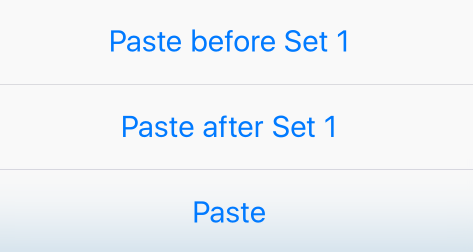
Paste Actions
Paste Before means that the sets on the clipboard will be inserted above the target set.
Paste After means they will be appended below the target set.
If you have zero or more sets selected, Paste will paste at the end of the session. In the case of a blank session, a new session will be created and the sets will be the first sets on the new session.
When you paste one or more sets, the percentage max determines the weight value for the pasted set. Which percentage max is used is one of two choices, in order:
- The value that is already in use for other sets that use the same exercise.
- The current global selection for the exercise.
Supersets
New in v1.50, supersets allow you to define sets that should be done without rest between. To make one or more sets a superset:
- Put the table in edit mode.
- Tap at least two sets.
- Tap Superset in the toolbar at the bottom of the screen.
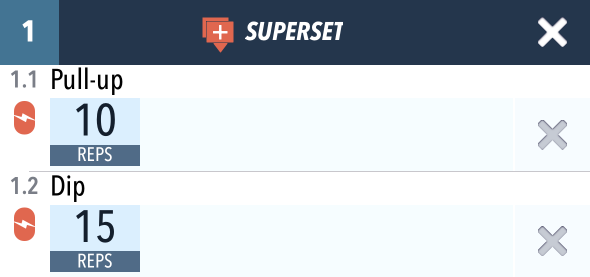
Superset